Sharing Posts and Images on Social Media
How to share our article posts and images on various social media platforms.
There are many plugins that support this feature, but in this article, we’ll recommend using a plugin called Yoast SEO.
Yoast SEO
Section titled “Yoast SEO”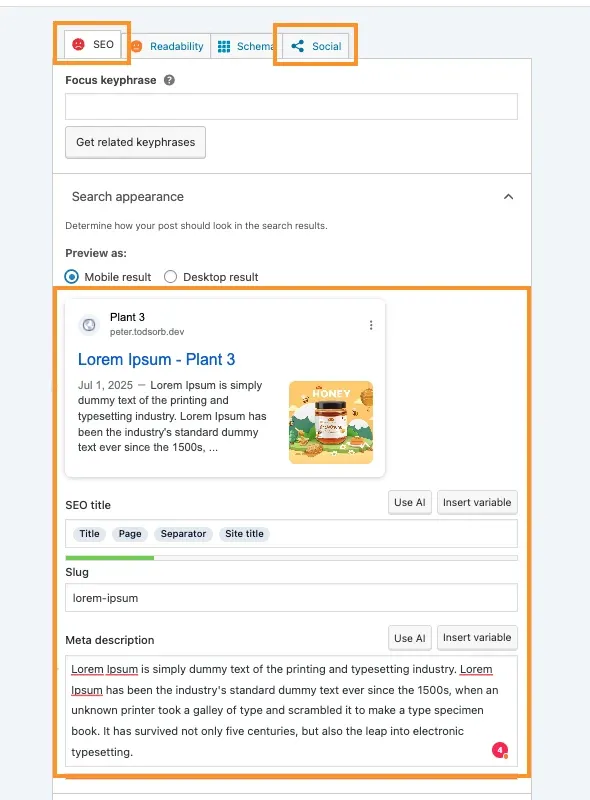
Go to the Post Editor in the WordPress Backend
Section titled “Go to the Post Editor in the WordPress Backend”Navigate to the backend of the post you want to share. Scroll down and you’ll find the Yoast SEO tab.
In the SEO tab, you can configure the Title, Description, and add a Featured Image to use when sharing your post on Google, as shown in the image.
Once you’ve finished setting up the SEO section, click on the Social tab.
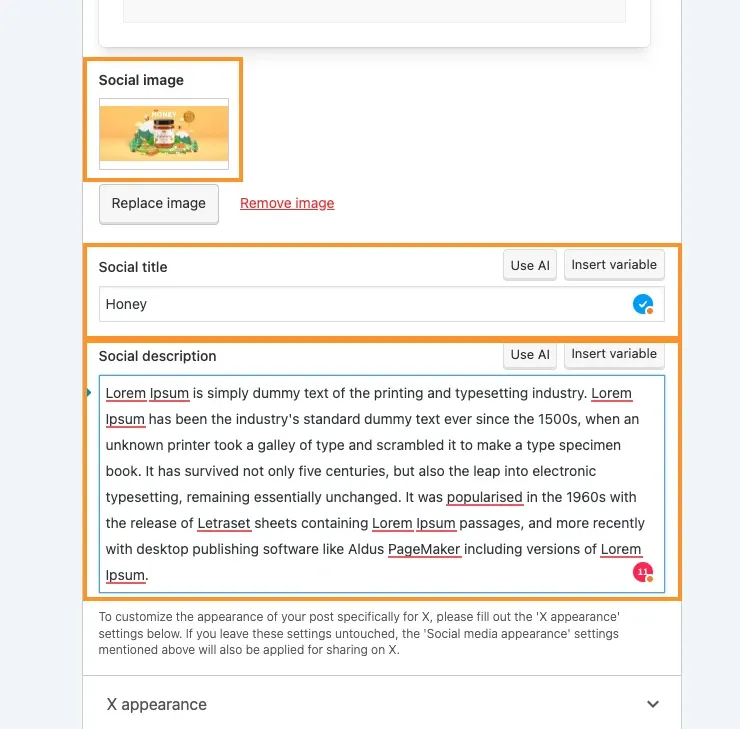
Social Tab
Section titled “Social Tab”In this section, you can add an Image, Title, and Description to define how the post will appear when shared on social media.
Once you’ve added these details, don’t forget to click Save on the post, and you’re all set!
Note: If you edit these settings later and the values haven’t updated on social media, you might need to wait for cache clearing or for each social platform to refresh its data.
Facebook sharing issues
Section titled “Facebook sharing issues”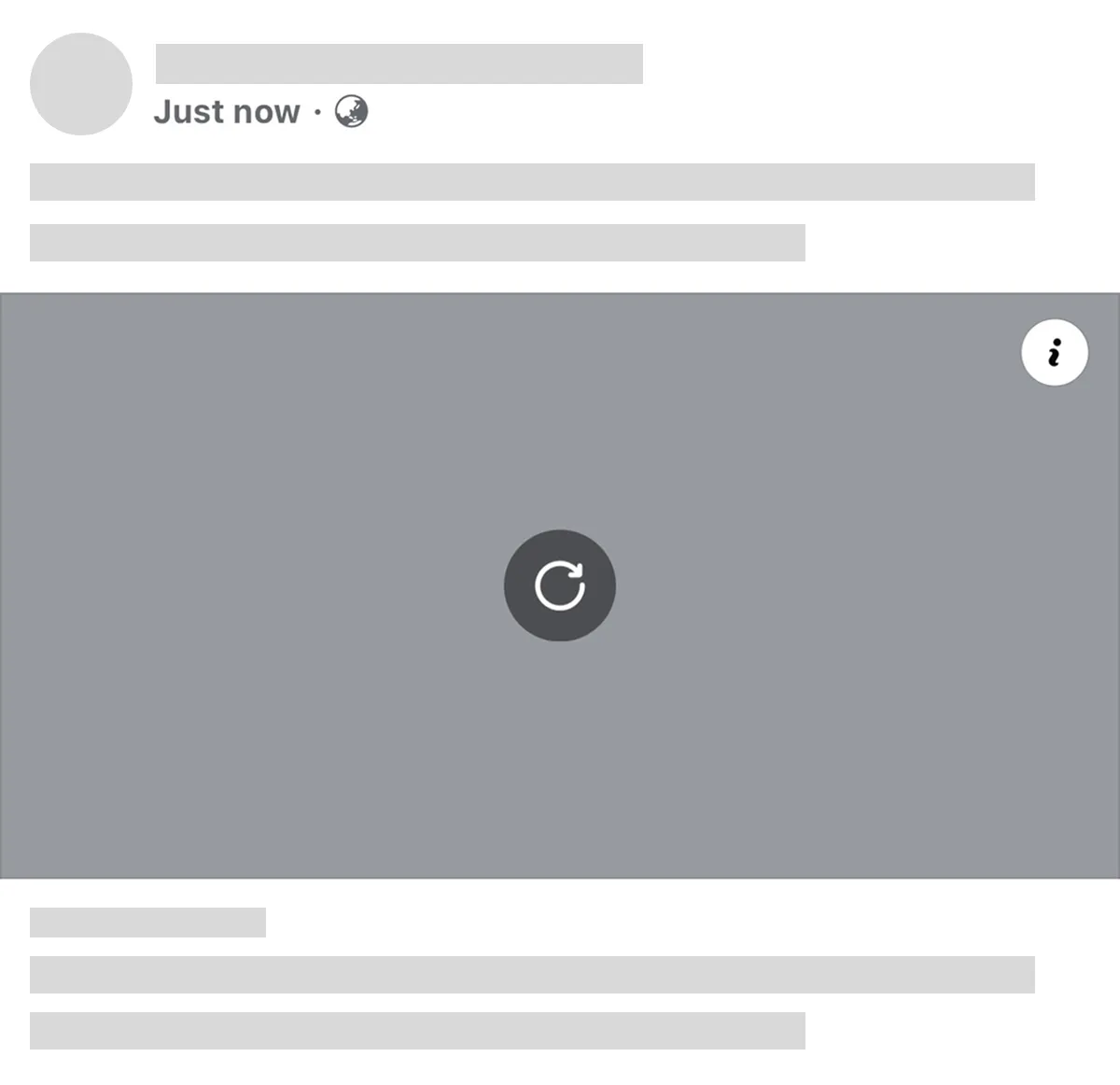
When sharing through Facebook and encountering issues where images don’t display. The causes are usually as follows:
- Image is too large - recommended size 100K - 200K
- Image filename is in Thai - Facebook gets confused when reading it
- Hosting is in Thailand with slow international network speed - Facebook loads and freezes. If hosting is in Singapore, you won’t encounter this issue
Facebook Debug
Section titled “Facebook Debug”If you’ve fixed the problem and want Facebook to fetch new data immediately, go to the Facebook Sharing Debugger website and enter the problematic URL, then click Debug.
If the information is not correct, click Scrape Again once more to fetch the latest data into the Facebook system.
