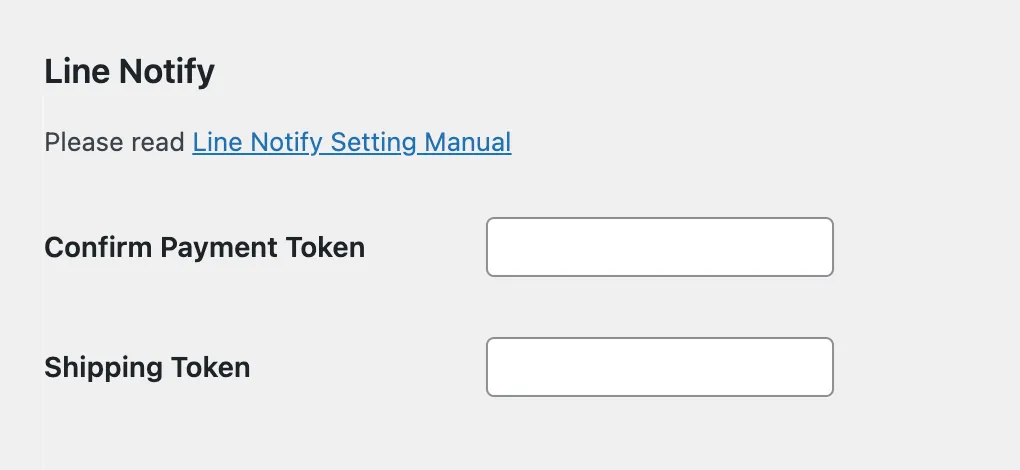Basic Settings
For setup configuration, go to menu Confirm Logs → Settings
- If not using WooCommerce there will be a Bank Accounts tab to add bank account information
- If using WooCommerce you can fill in the information directly in WooCommerce payment settings
Confirm Payment Form
Section titled “Confirm Payment Form”This is the form for payment notification. You can adjust which fields you want customers to fill in.
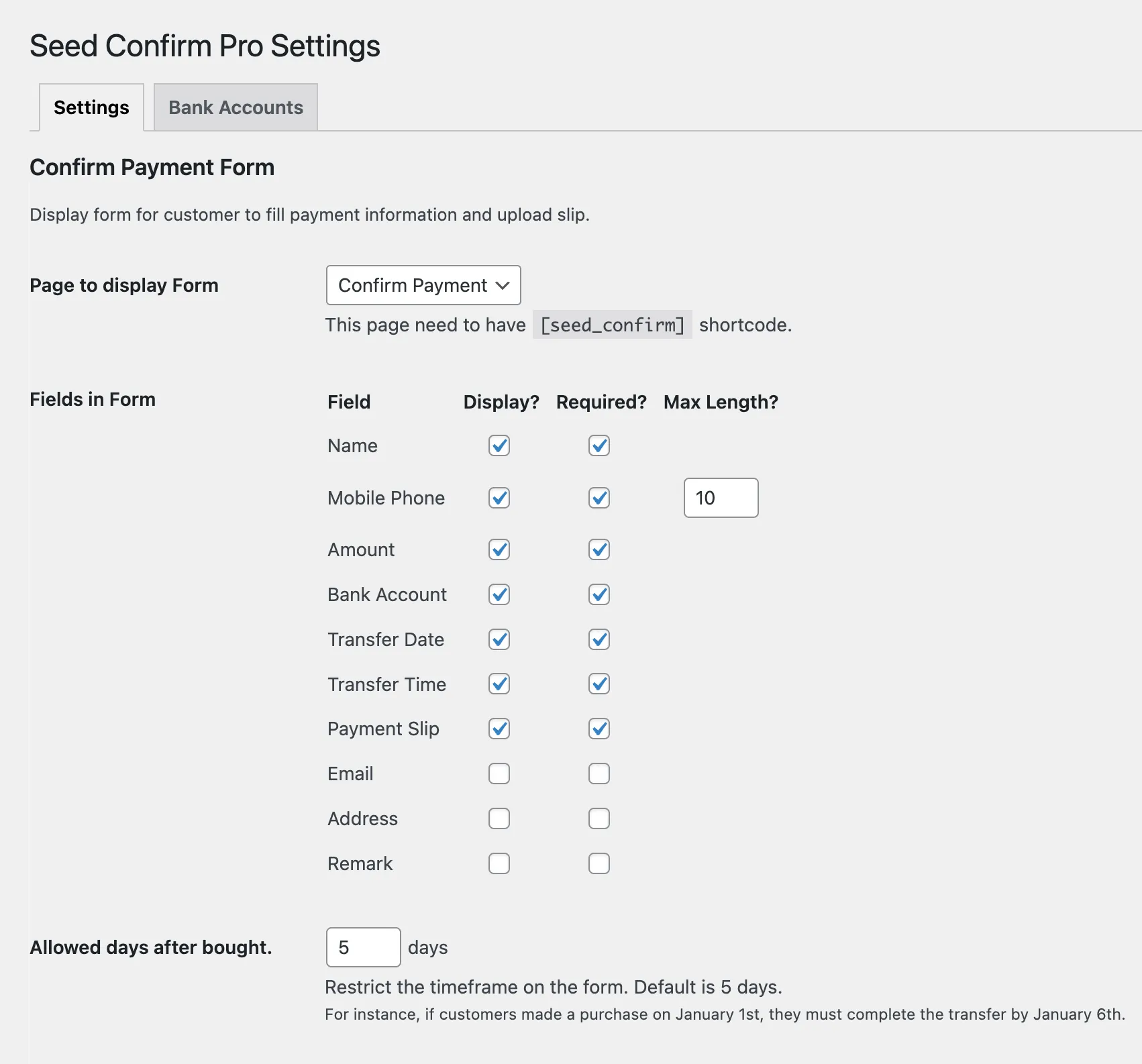
-
Page to display Form Select the page where you want to show the payment notification form. The system will automatically create a Confirm Payment page.
-
Fields in Form Select which fields you want to include:
- Display? means showing that field
- Required? means making the field mandatory
- Max Length? for mobile numbers, you can limit the number of digits required
- Allowed days after bought. Select the number of days after purchase that customers are allowed to notify payment, to prevent long-pending orders.
WooCommerce Thank You Page
Section titled “WooCommerce Thank You Page”Show the transfer notification form on WooCommerce’s Thank You page (right after completing an order) so customers can notify payment immediately.
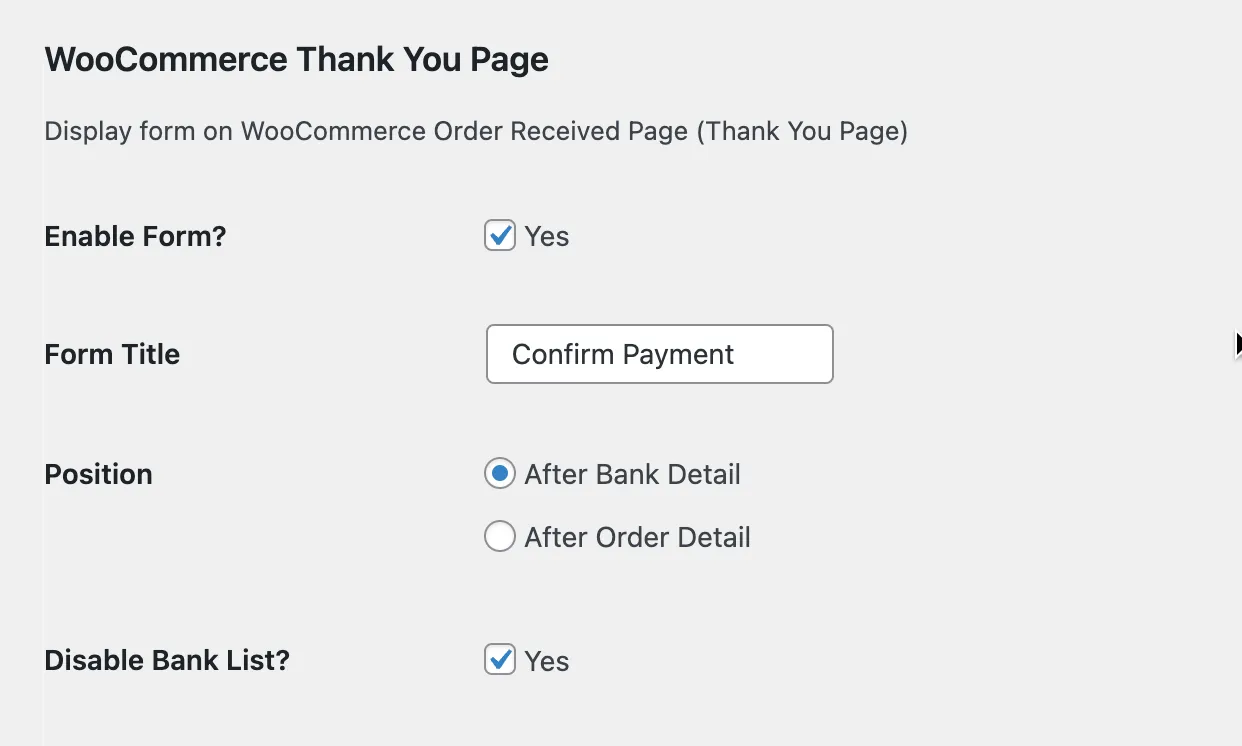
Disable Bank List? means hiding the bank list on this page since it’s already shown in the form.
PromptPay (Thai Service)
Section titled “PromptPay (Thai Service)”Display PromptPay QR Code to make payment easier. This code will show the payment amount as well.
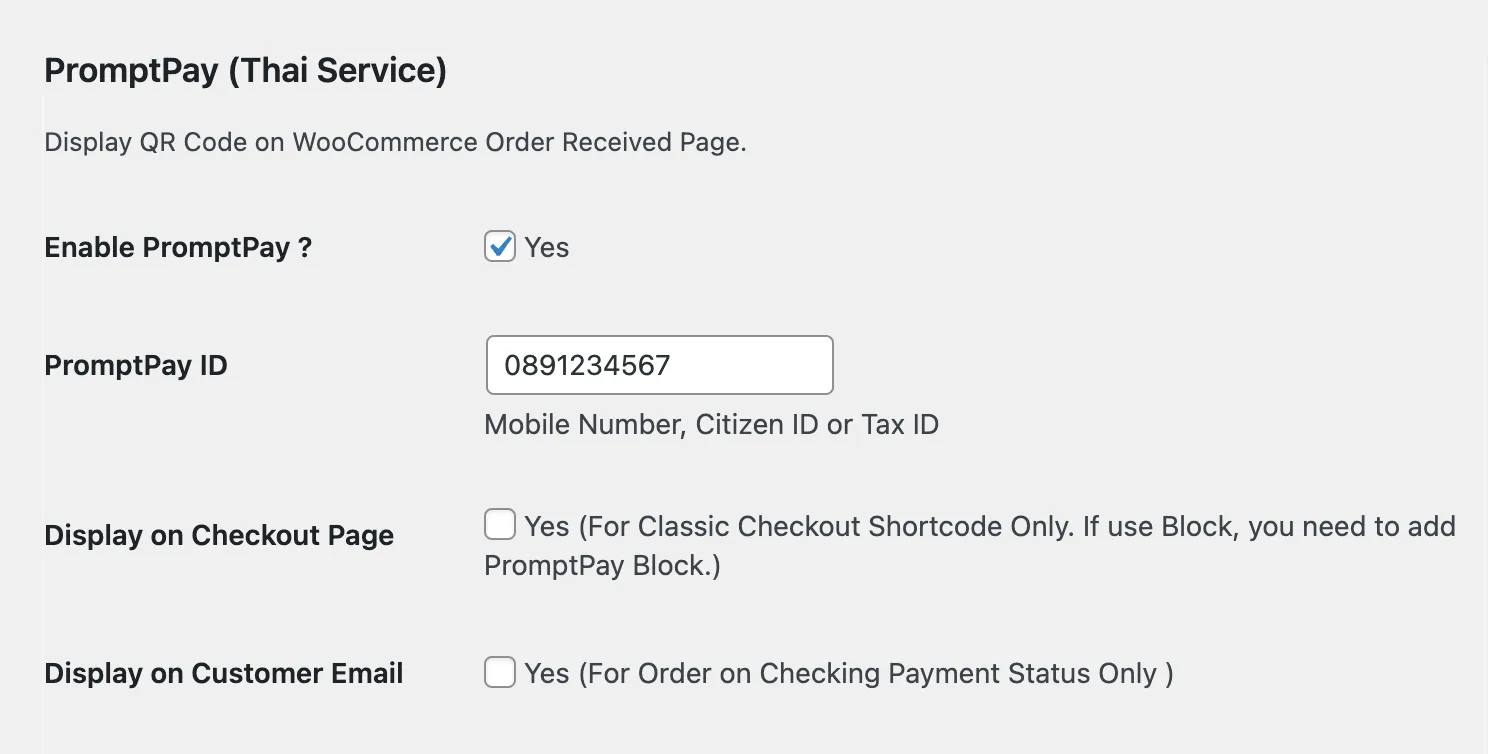
However, since this plugin isn’t connected directly to banks, it won’t know the payment result immediately. Someone needs to check, or you can use it with slip verification services like SlipOK
After Submit
Section titled “After Submit”Configure how the system should respond after payment notification.
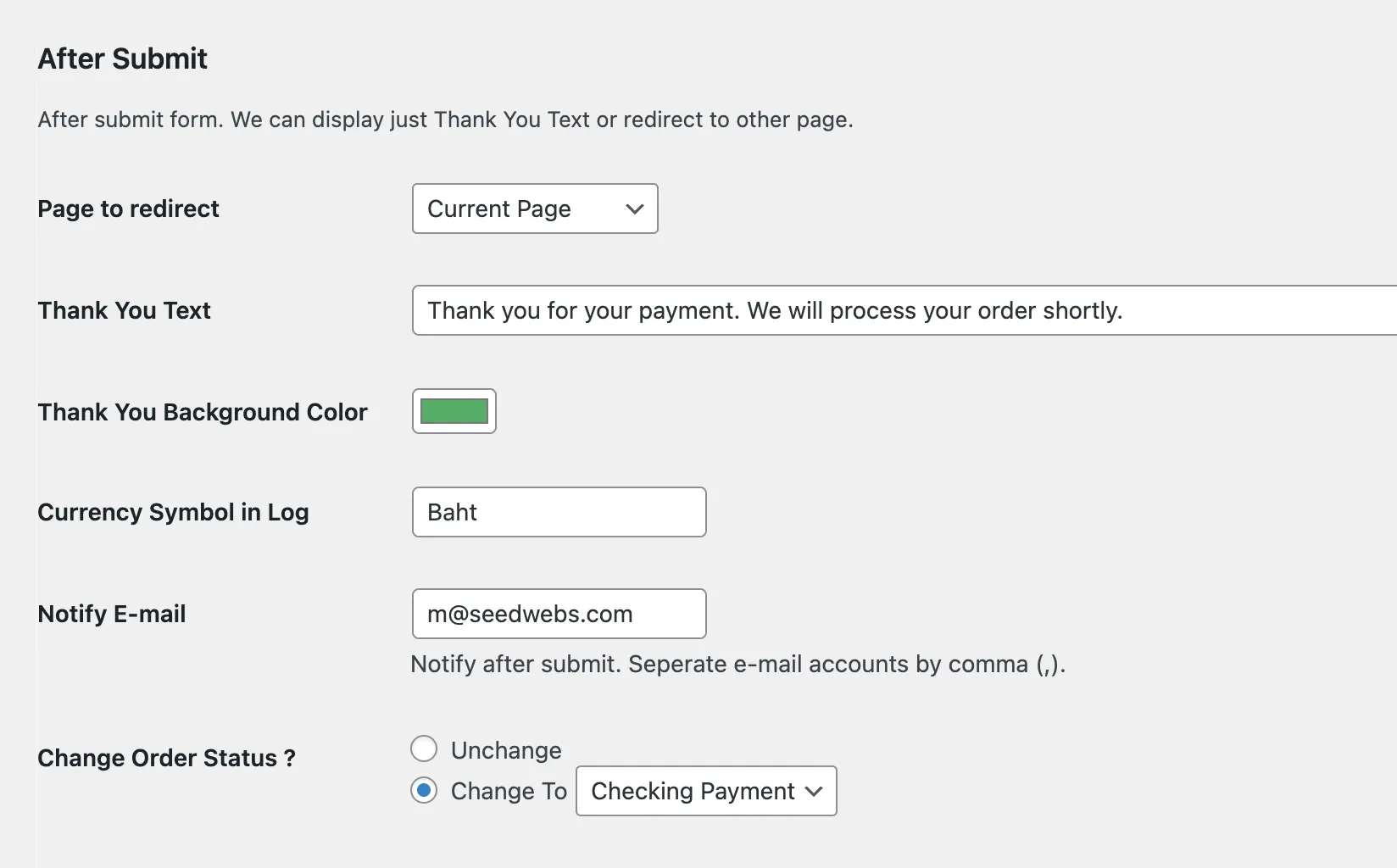
- Page to redirect if you want to redirect to another page
- Thank You Text if not redirecting, show thank you message and possibly shipping conditions
- Notify E-mail email addresses to receive notifications. You can add multiple emails
- Change Order Status? Do you want to change the order status? If selecting Checking Payment, the system won’t consider payment received and won’t deduct stock. If selecting Processing, the system will consider payment received and deduct stock, suitable for registrations or products without shipping.
Line Notify
Section titled “Line Notify”You can set up Line notifications, divided into 2 groups:
- Confirm Payment payment amount and slip information for verification
- Shipping address information for delivery
You can use the same Token to send both types of messages to the same Line group.
Read detailed setup instructions at Setting Up Transfer Notifications via Line