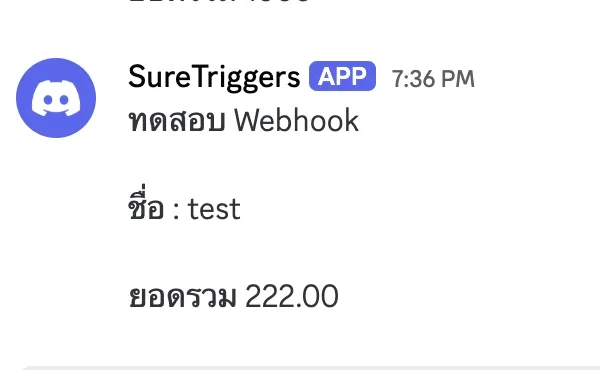Using Webhook
Setting up notifications using Webhook connected to Discord
1. Sales Page Setting
Section titled “1. Sales Page Setting”Scroll to the Sales Page Setting and click the Payment Form button.
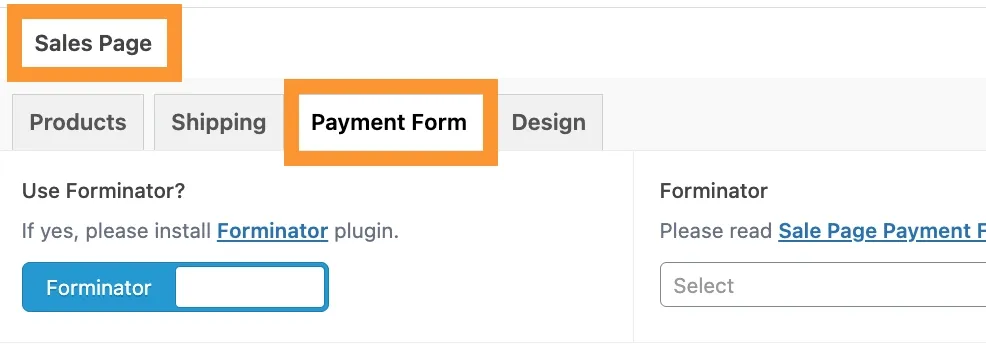
2. Webhook URL
Section titled “2. Webhook URL”We need to create a Webhook Endpoint or Webhook URL first.
For testing purposes, we recommend using webhook.site for easy and quick testing.
However, for actual use, you can use any automation system such as Zapier, Make, N8N, or the one our team uses, which is SureTriggers.
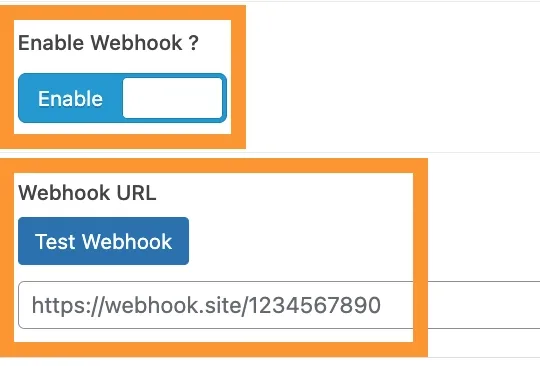
Next, we will guide you on how to set it up in the SureTriggers system to send notifications to Discord.
3. SURETRIGGERS
Section titled “3. SURETRIGGERS”Go to the SURETRIGGERS website, log in, and go to Workflows.
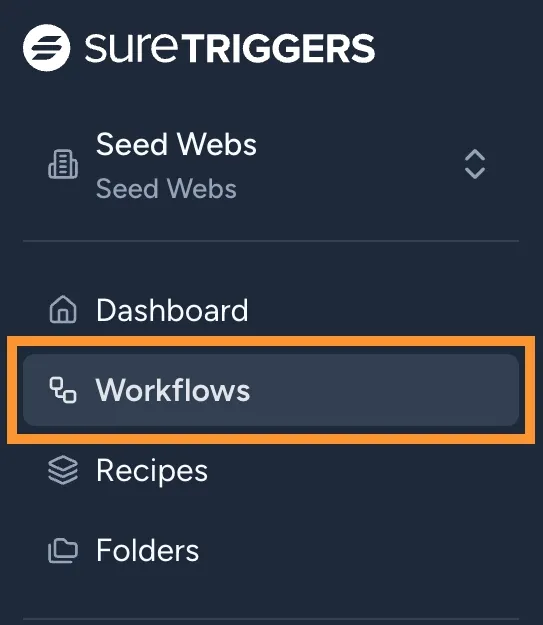
4. Create Workflow
Section titled “4. Create Workflow”Click the Create Workflow button.

5. Create From Scratch
Section titled “5. Create From Scratch”Select Create From Scratch.
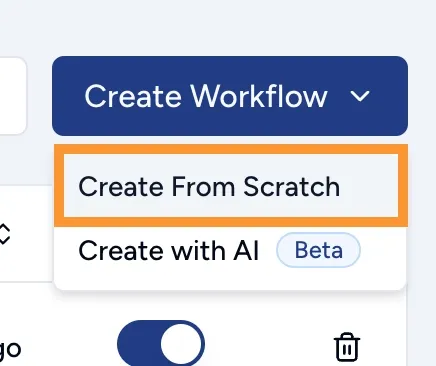
6. Add Trigger
Section titled “6. Add Trigger”Click the Add Trigger button.
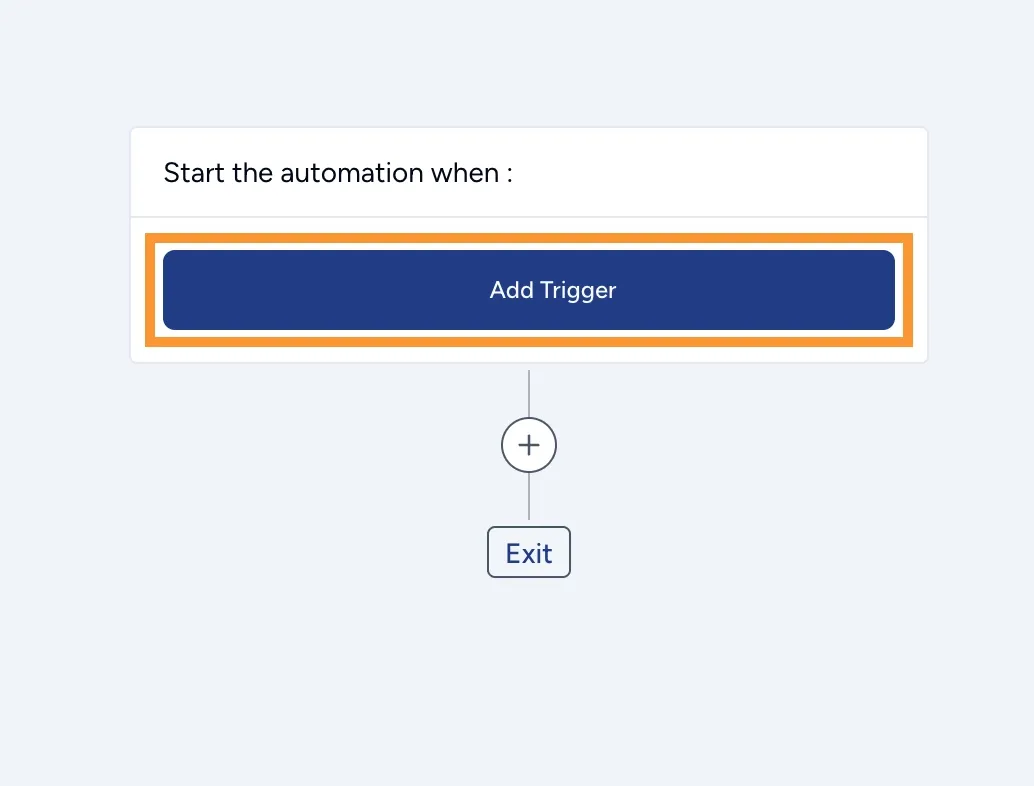
7. Search Webhook
Section titled “7. Search Webhook”Search for Webhooks.
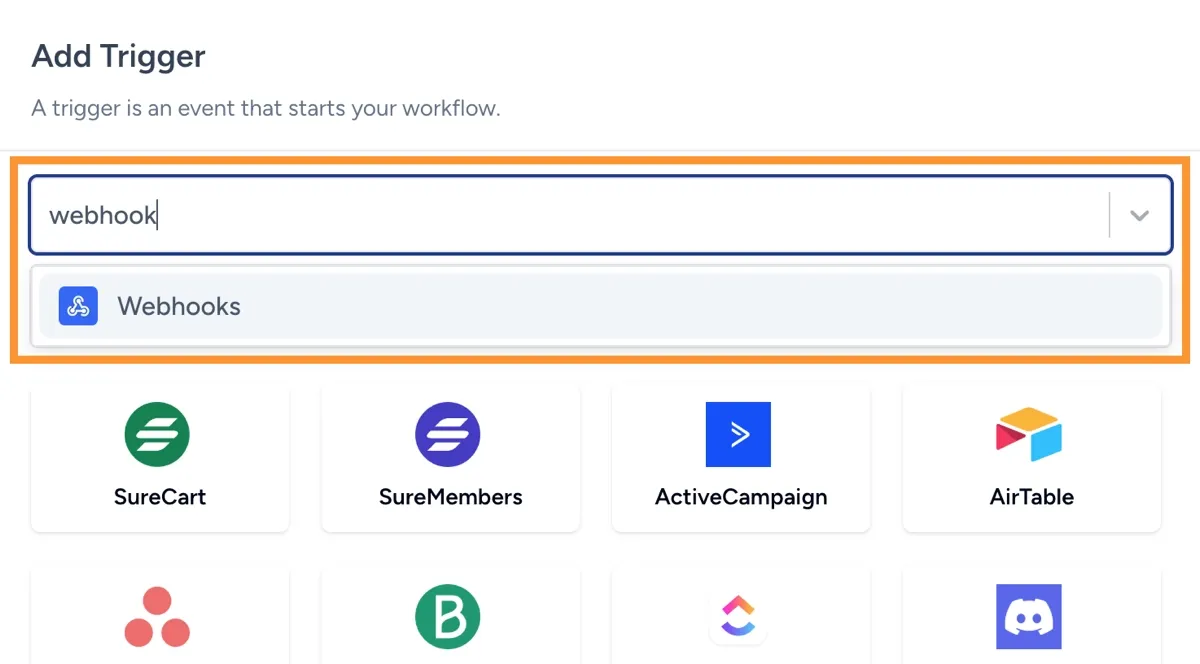
8. Select Event
Section titled “8. Select Event”Select the Event and click the Continue button.
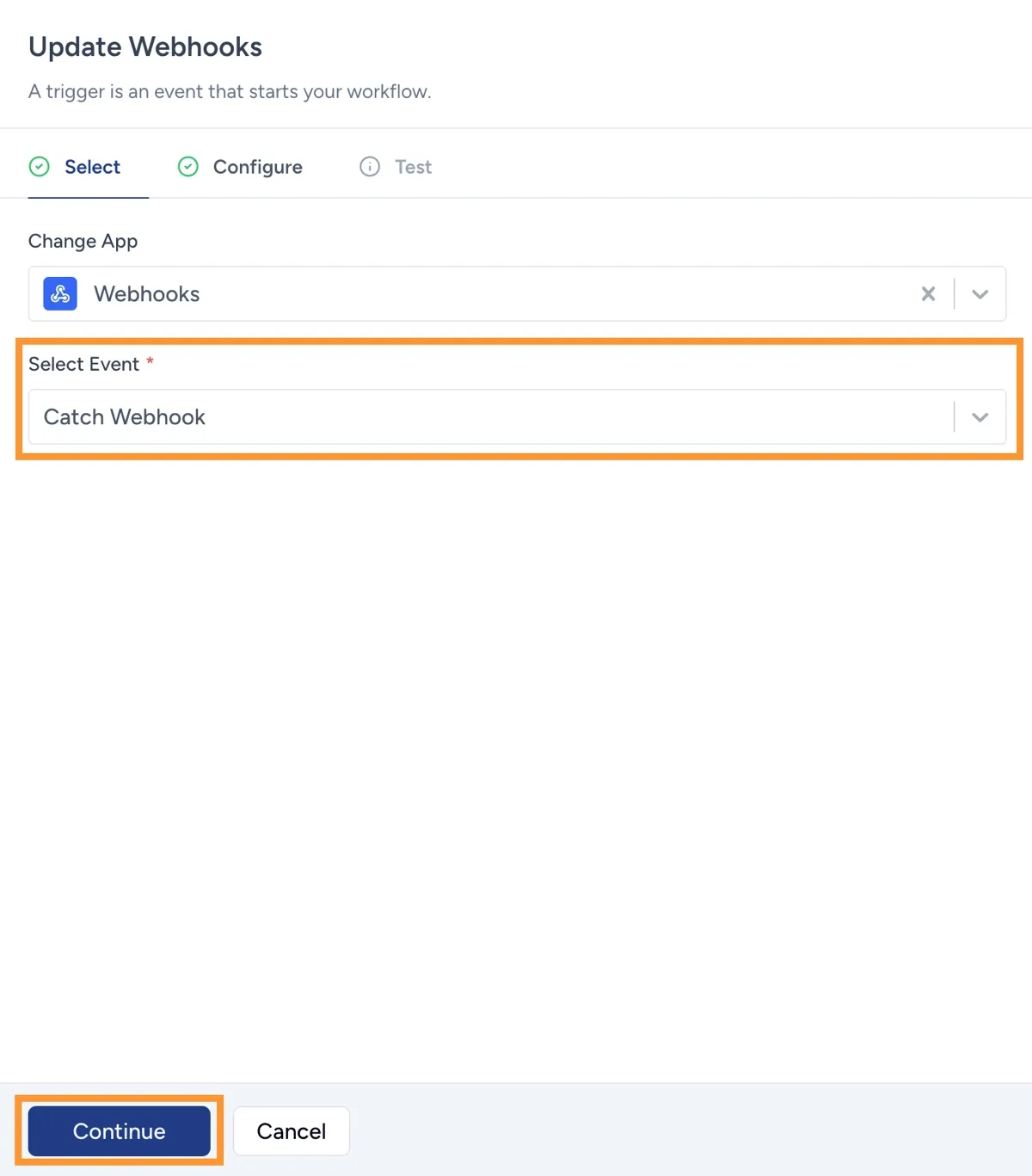
9. Update Webhooks
Section titled “9. Update Webhooks”Copy the URL and keep it, then click the Continue button.
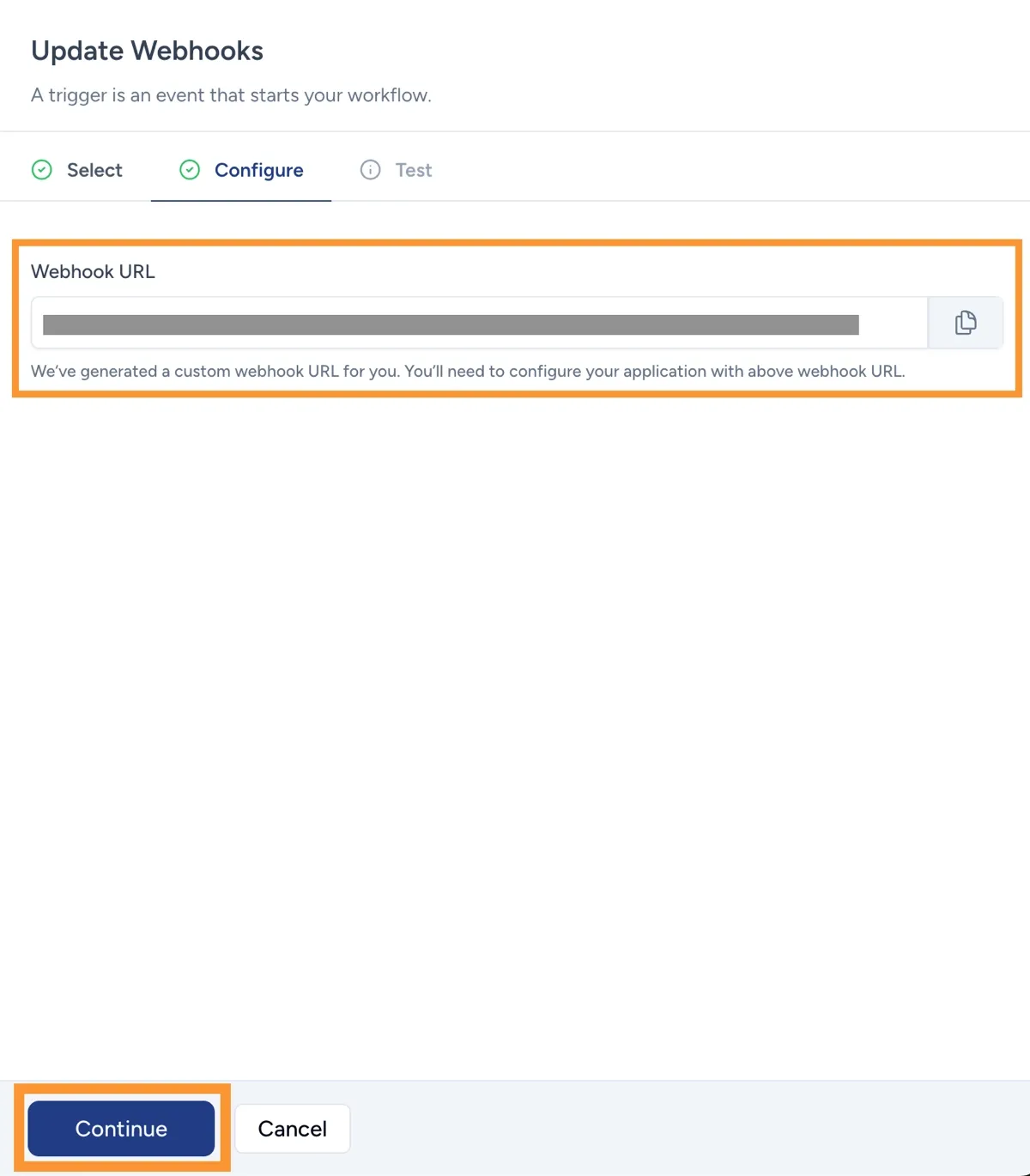
10. Add Webhook URL
Section titled “10. Add Webhook URL”Go back to step 2, enable it, enter the URL from step 9, click the Save button, and then click the Test Webhook button to test.
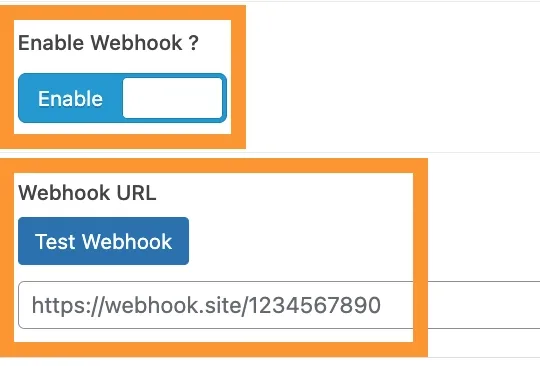
11. Test Webhook
Section titled “11. Test Webhook”Return to the website as per step 9; the Test system will display values as shown in the image, indicating a successful connection. Then click the Save button.
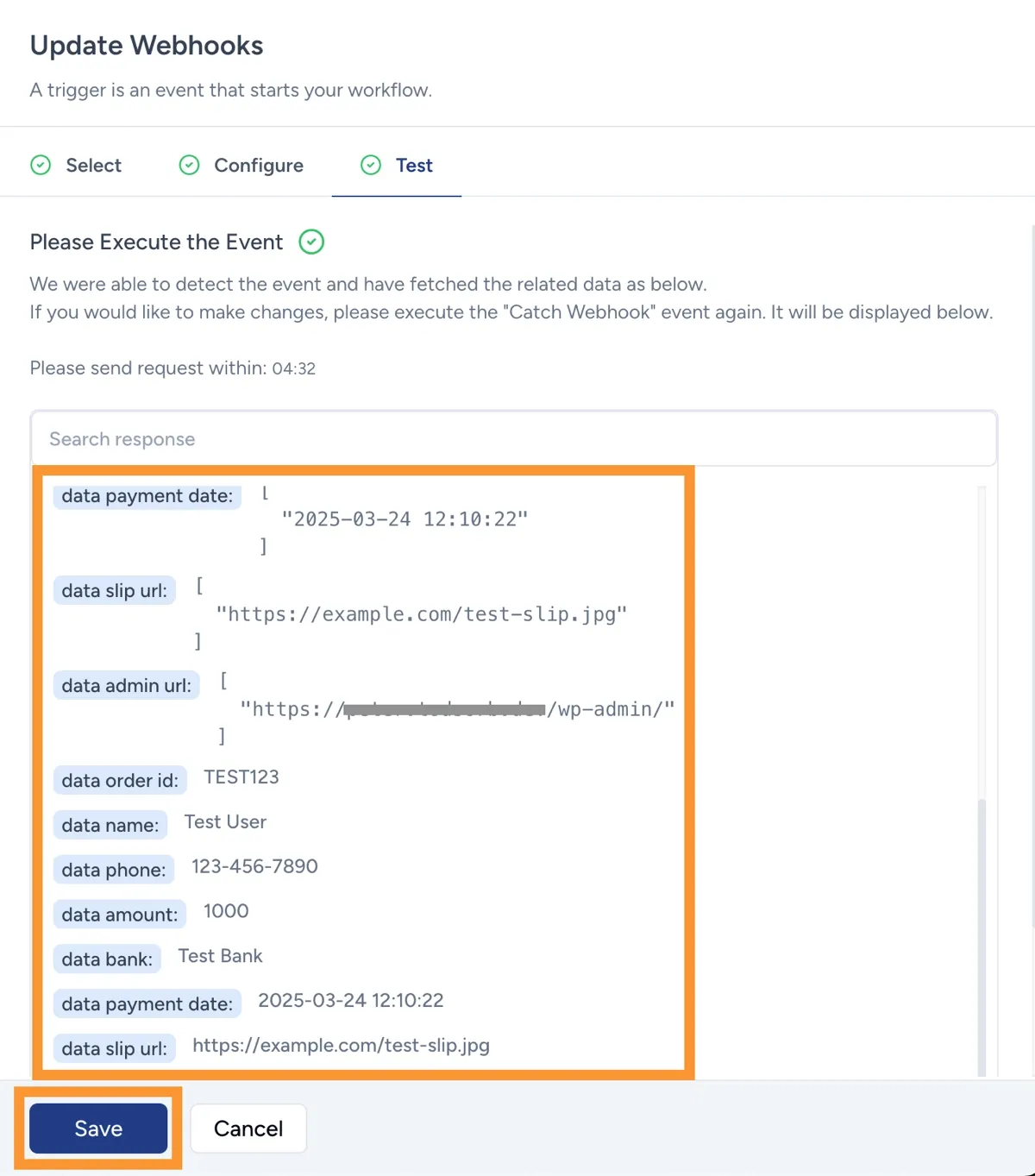
12. Discord
Section titled “12. Discord”Once the Webhook connection is complete, click the Add Action button and search for Discord.
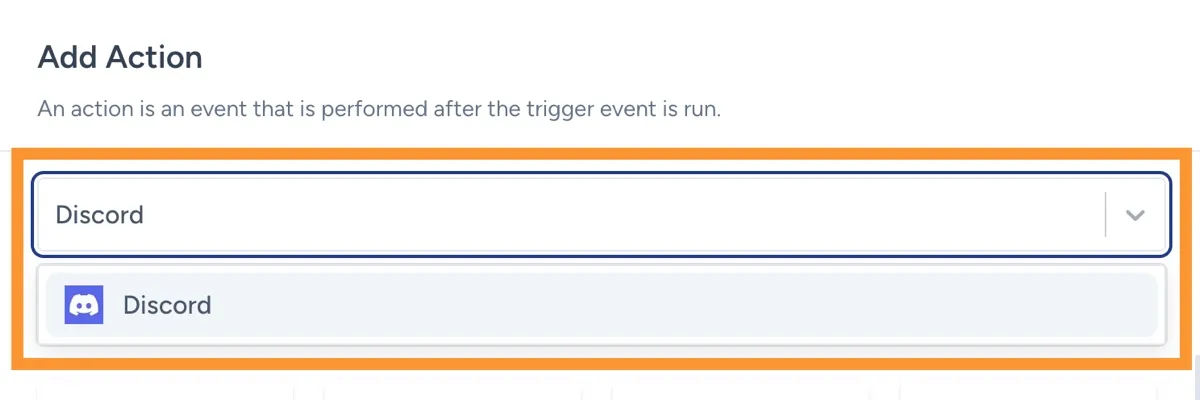
13. Select Event
Section titled “13. Select Event”Select the desired Event.
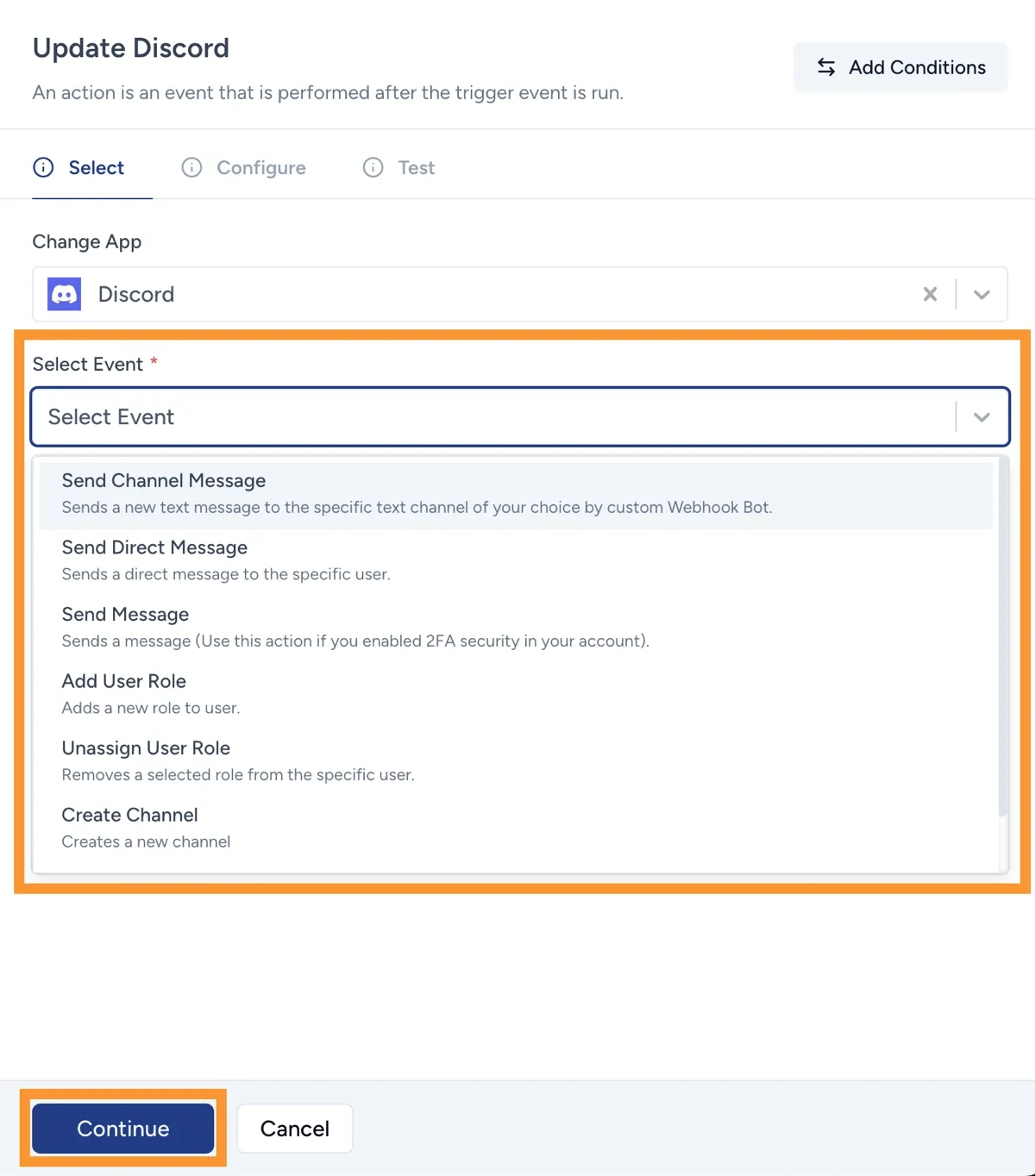
14. Create New Connection
Section titled “14. Create New Connection”If you have never connected Discord before, you need to Create New Connection and follow the steps to connect to your Discord.
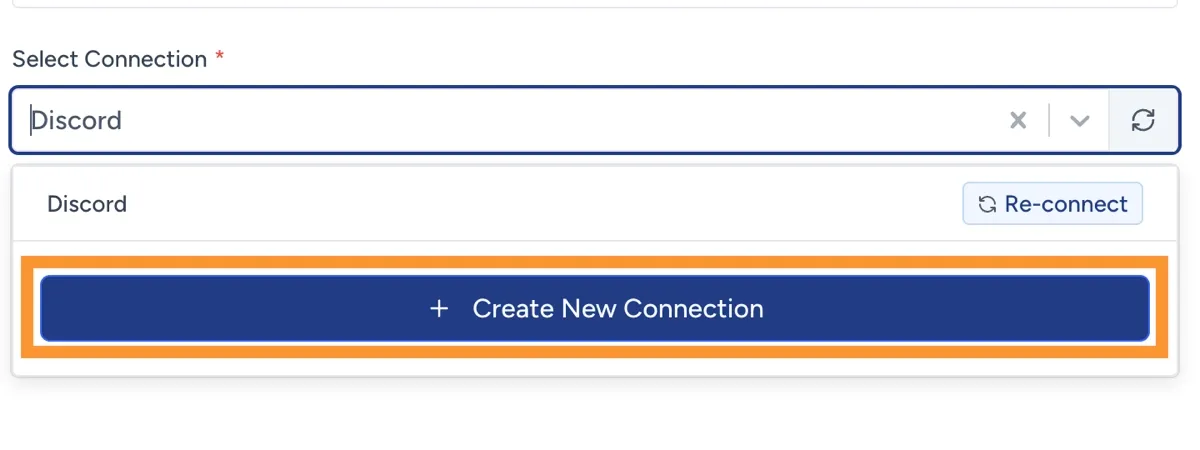
15. Configure
Section titled “15. Configure”Set the various settings as desired and click the Continue button.
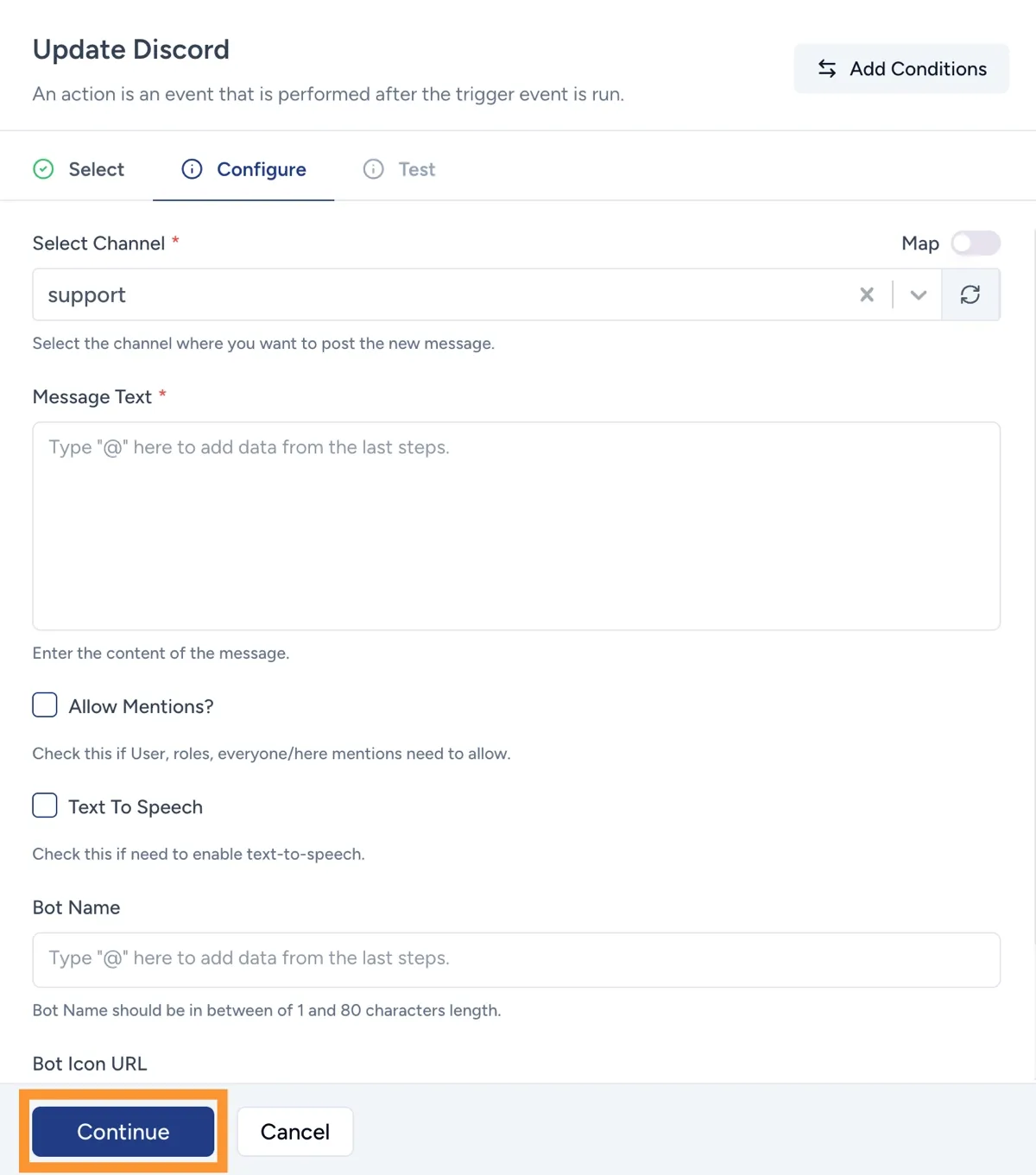
16. Test Action
Section titled “16. Test Action”Click the Test Action button to test, then click the Save button.
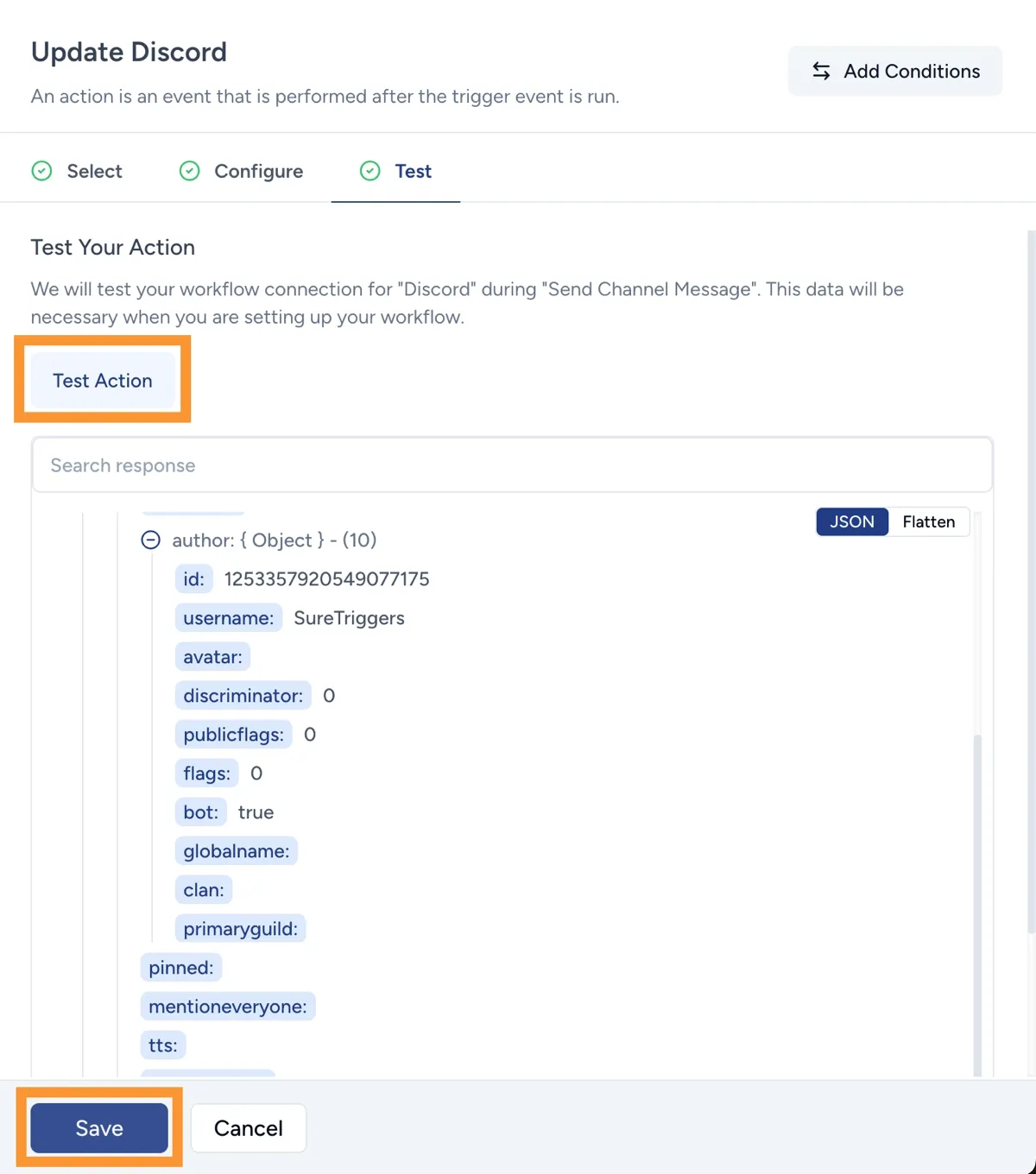
17. Publish
Section titled “17. Publish”Click the Publish button to activate.
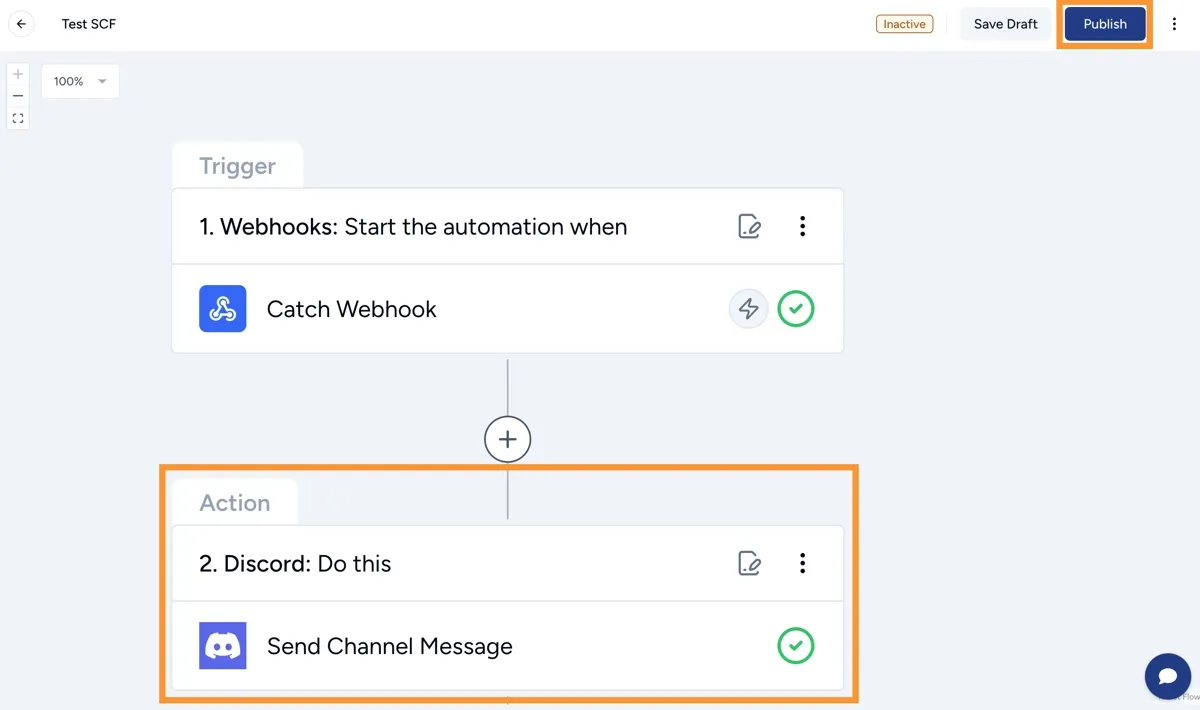
18. Completed
Section titled “18. Completed”When the payment notification is sent, SureTriggers will automatically notify in Discord.