Changing the License URL
Steps to change the license URL for the Plant 3 theme
Deactivating the old website license from the Member Area
Section titled “Deactivating the old website license from the Member Area”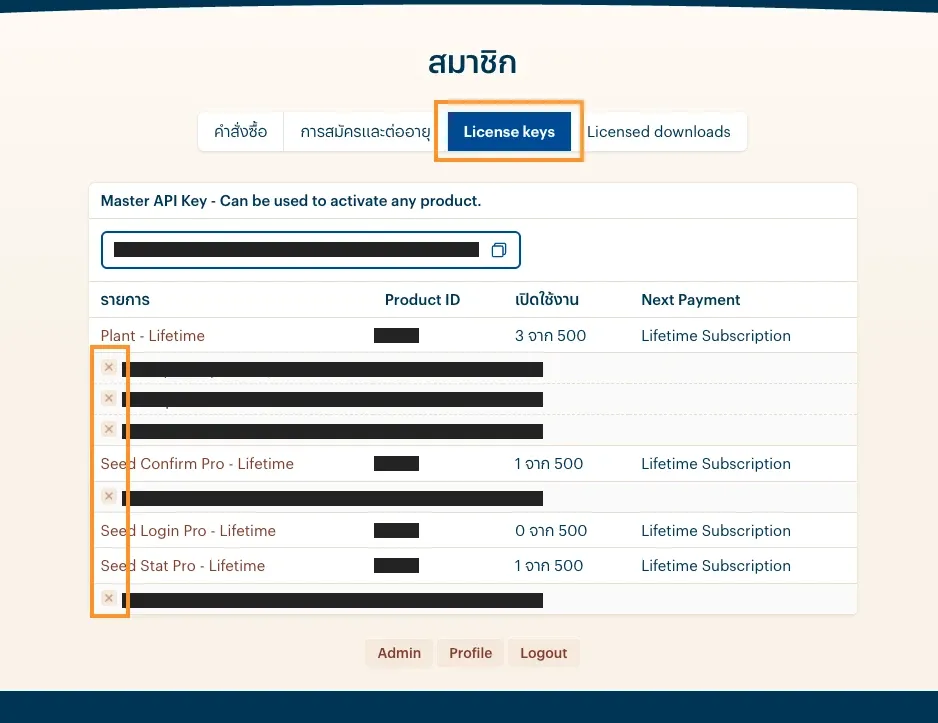
Go to your account page
Section titled “Go to your account page”Go to https://th.seedwebs.com/my-account/api-keys/
Log in with the user account used for purchasing, and click the x next to the URL you want to deactivate.
Deactivating the old website license from the backend
Section titled “Deactivating the old website license from the backend”
Go to the License : Plant 3 menu
Section titled “Go to the License : Plant 3 menu”Log in to the backend of the old website where you want to deactivate the license.
Select Settings → License : Plant 3
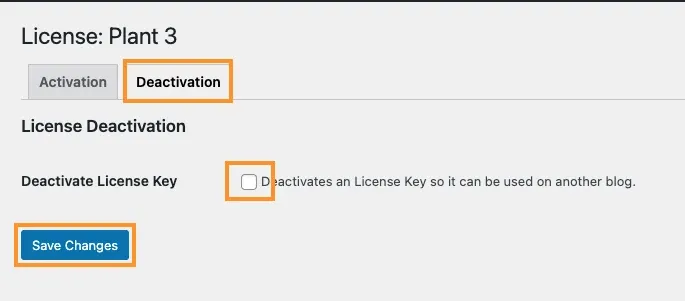
Go to the Deactivation menu
Section titled “Go to the Deactivation menu”Check the box for Deactivation License Key and click the Save button once to deactivate the license for the old website.
Install and enter the license on the new website
Section titled “Install and enter the license on the new website”Once you’ve deactivated the old website, you can go to the new website where you want to install the license and proceed to activate it right away. How to enter the license